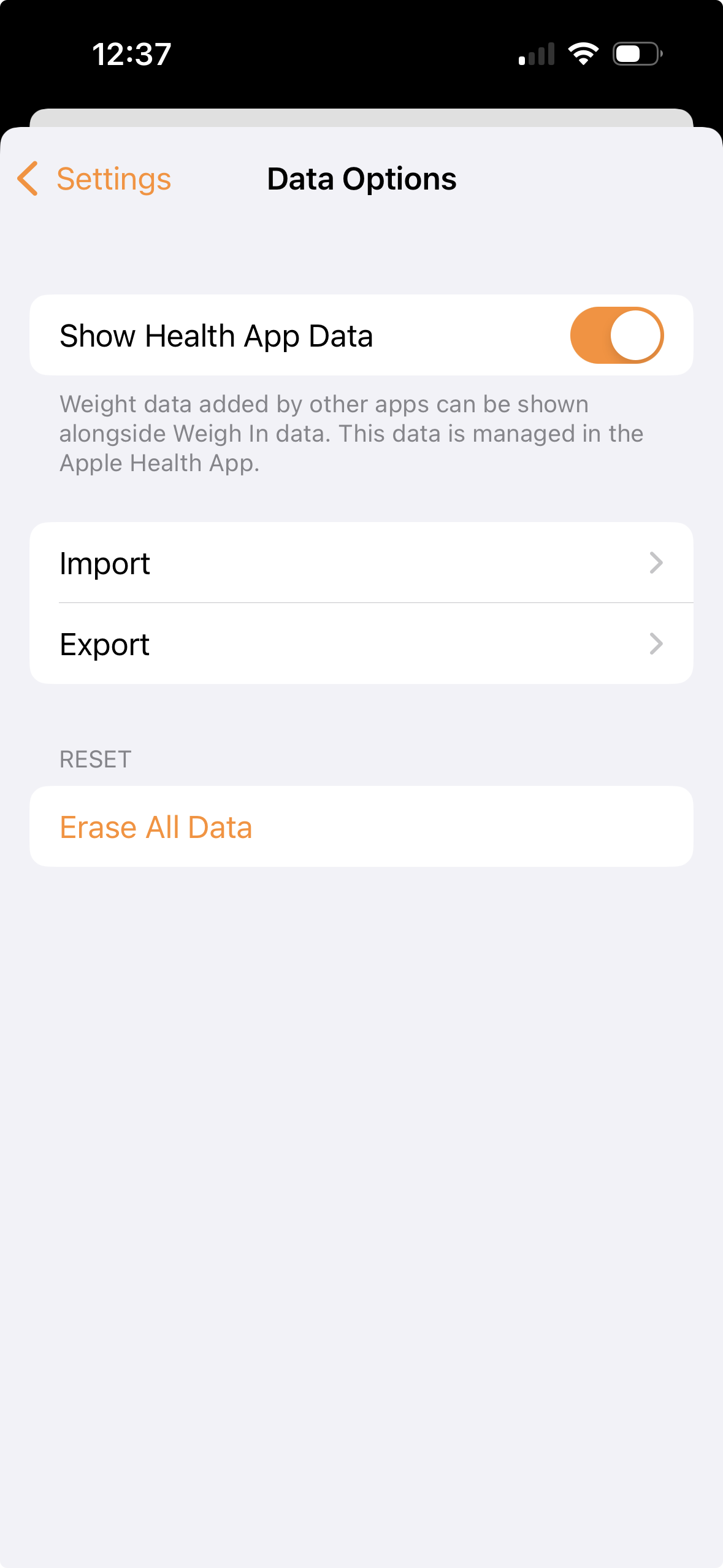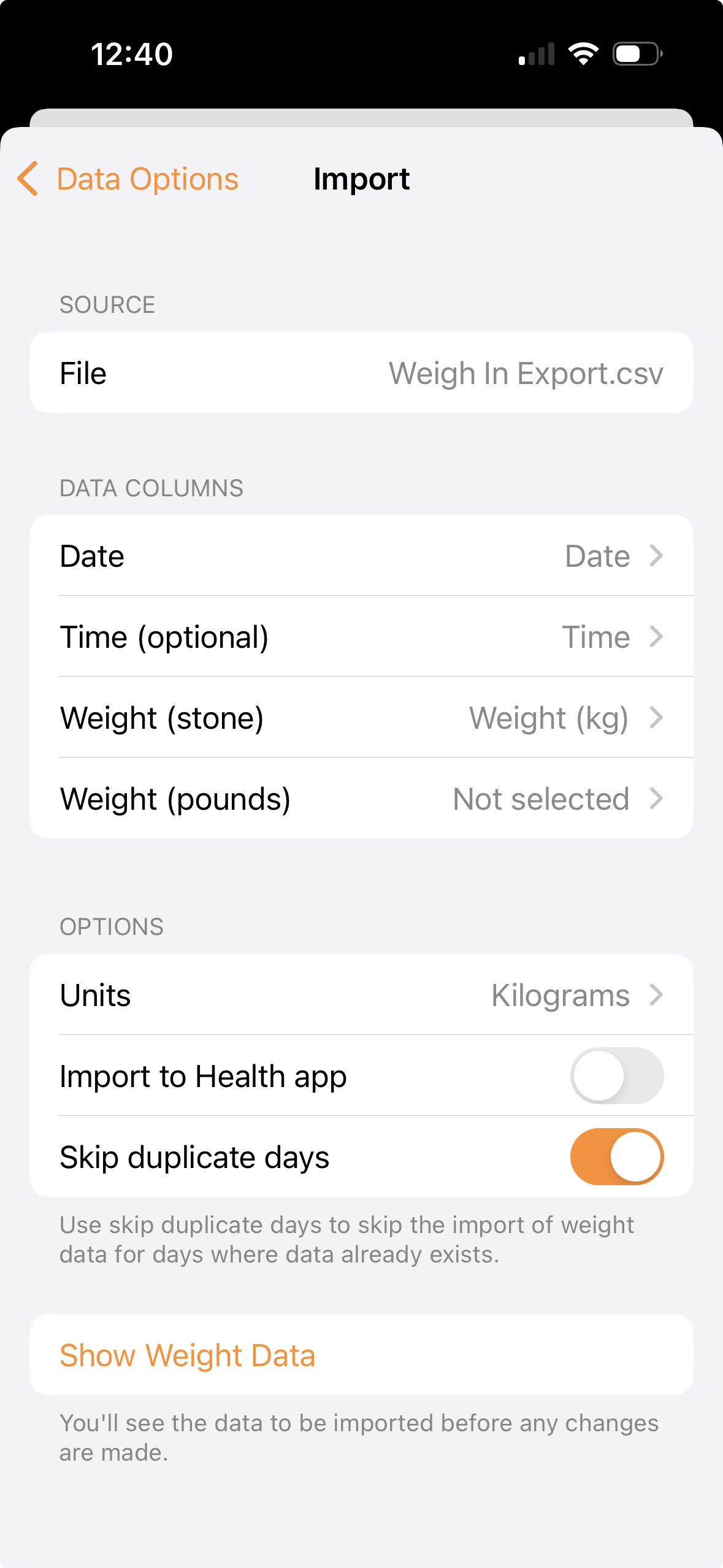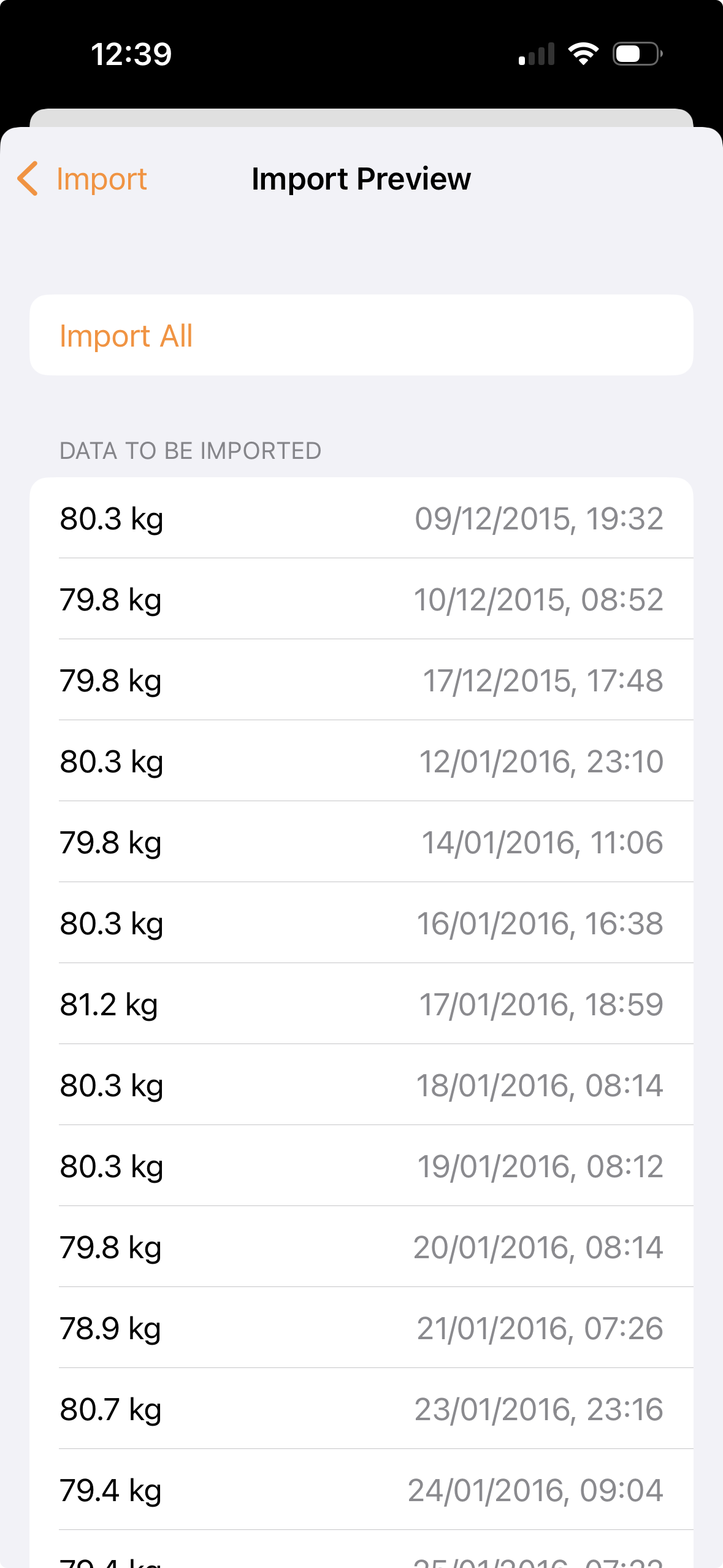CSV Import
You can import data from a CSV file. Note that your target history cannot be imported currently.
You’ll need at least two columns in the file:
If you’re importing weight in stones, you’ll need two columns for the weight, one in stone and one in pounds.
You can also include a column for the time and notes.
You can export data from Weigh In to a CSV file.
Import CSV File from the Files app
- From the Weigh In main screen, tap the settings icon to open the Settings screen
- Tap Data Options > Import to show the Import screen
- You need to load the file you want to import, tap Select File and use the file picker to locate your file. If it’s not showing under recents, tap Browse and navigate the folders to locate it, or use the search bar
- Back on the import screen, review the import settings
- The columns reflect which column has the relevant data. These change depending on the other settings
- Units: this is the units of the data in the CSV file
- Import to Health App: enable this if you want the imported to data to also be imported into the Health App.
- Skip duplicate days: if you already have a weight entry for the same date as some of the data in the file, enable this to skip over when importing. If you want it to replace existing data, disable this switch.
- Tap Show Weight Data to get a preview of what’s going to be imported. No data will be imported until the next step
- The Import Preview will show the data that’s going to be imported. Review it to ensure it’s correct. You can go back to the previous screen to make any changes if needed
- If the previewed entries are correct, tap Import All to import the data. This may take a bit of time depending on how many entries there are to import